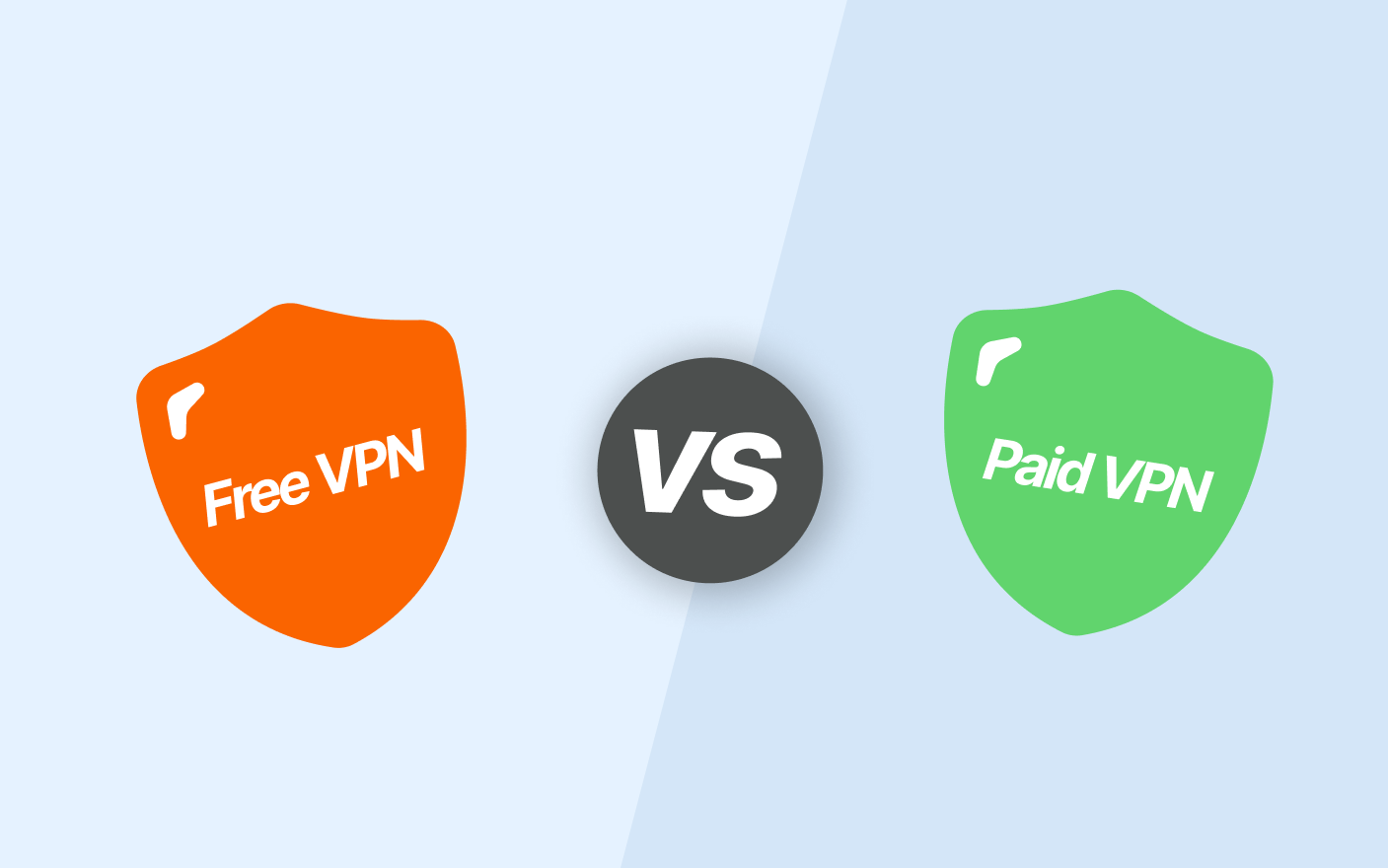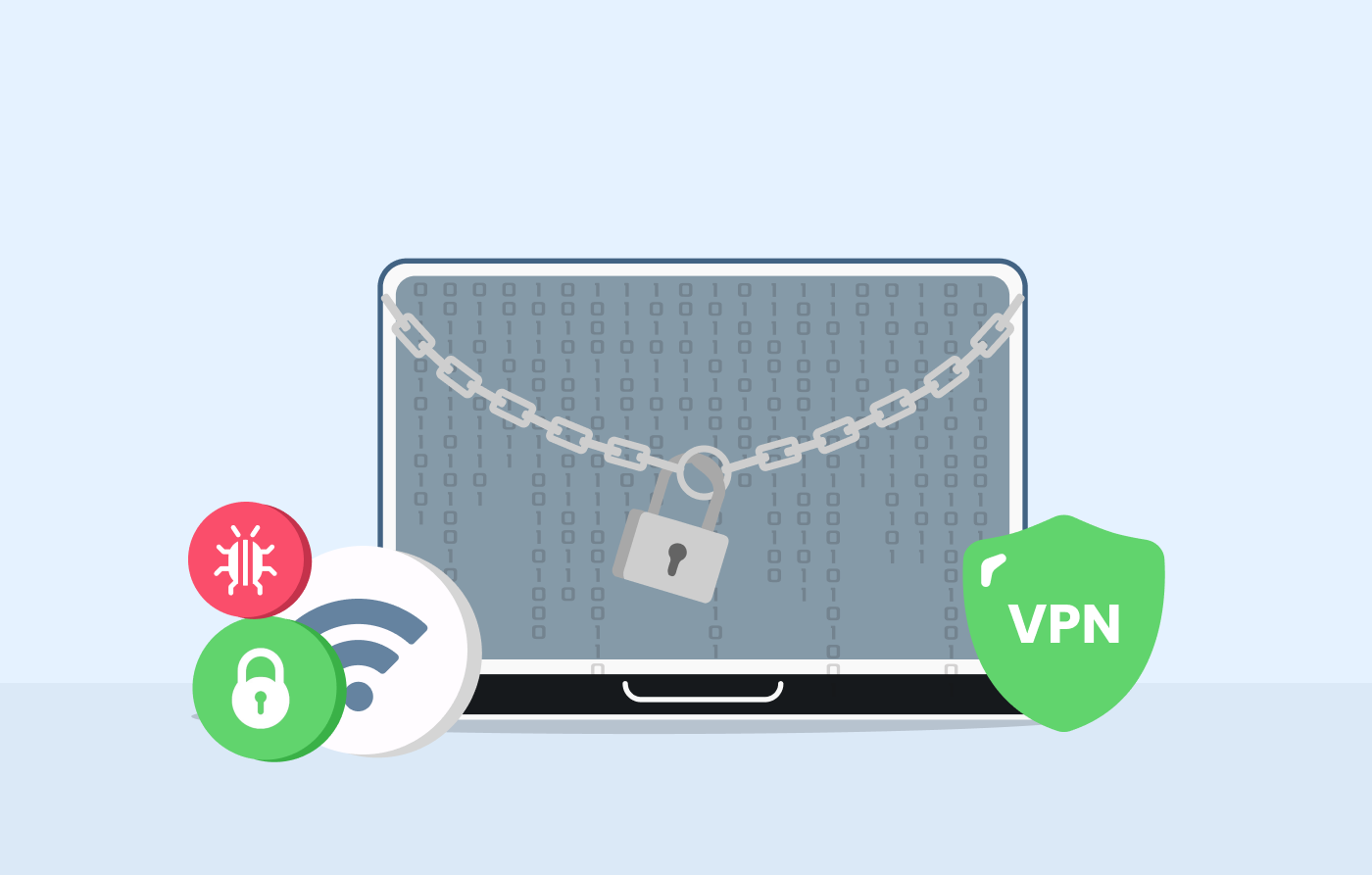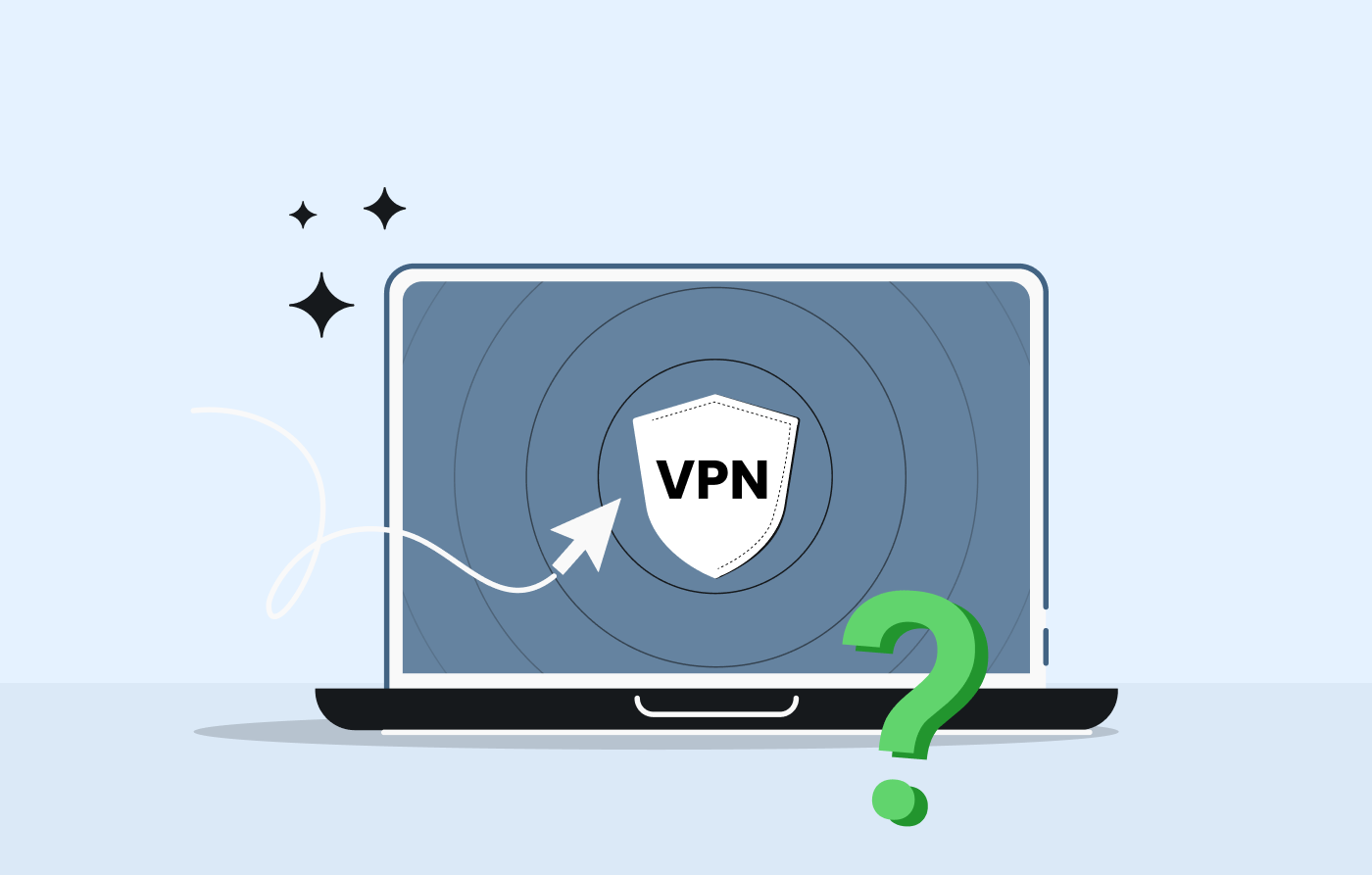-
A VPN enables you to access geo-blocked content on your Firestick.
-
You can install the VPN by adding it directly on Firestick, sideloading, or installing on your router.
-
We recommend using high-quality VPNs like NordVPN to safely access multiple content libraries on Firestick devices.
Amazon Firestick, Fire TV, and Fire TV Cube enable you to turn your analog TV into a streaming hub with limitless movies, TV shows, and more. Unfortunately, most media content is geo-blocked, restricting your access.

Don’t worry—there is an easy way out. You can use a VPN to change your IP address to your preferred location. The VPN will also encrypt your internet traffic to keep you safe.
But how to install a VPN on Firstick? We’ve heard you ask. Don’t worry; we will show you every method you can use to install it. So, let’s get started.
How to install a VPN on Firestick – A quick guide
Here are easy steps to configure a Firestick VPN:
- Subscribe to a reputable VPN service like NordVPN because it is user-friendly and offers all necessary VPN features.
- Download the VPN software on your device. Most top VPNs, including our recommendation, have clients for Fire TV available on their website or Amazon app store.
- Configure the VPN. Install the VPN app on your device and sign in with your credentials.
- Connect to a server. Choose a server location depending on the streaming service you wish to use.
- Start streaming. Now you can watch your most cherished content from any location seamlessly.
Best VPNs for Amazon Firestick – A quick list
| VPN NAME | WHAT MAKES IT SO AMAZING? |
|---|---|
|
|
NordVPNThe best Firestick VPN with incredible speeds, an extensive server network, robust security, and a no-logs policy. |
|
|
ExtremeVPNAffordable Firestick VPN with impressive unblocking capability and fast-speed servers. |
|
|
SurfsharkIt offers excellent value for money as it offers solid features and supports unlimited simultaneous connections. |
Why do you need a VPN for Amazon Firestick?
A virtual private network (VPN) is an excellent tool for unblocking streaming content on Amazon Firestick. This will enable you to watch your preferred Netflix show while traveling abroad without worrying about geo-restrictions.
A VPN will also let you watch content in other regions. For example, you can watch the US or the UK version of Netflix outside of these locations.
Another reason you need a Firestick VPN is to enhance your online security and privacy. A VPN will encrypt your internet traffic and mask your online activity so you can stream anonymously.
Streaming is a data-intensive activity, and some internet service providers (ISPs) might throttle your bandwidth, significantly reducing your speed. A VPN hides your internet activity, preventing your ISP from throttling your internet.
Best VPNs for Amazon Firestick – Detailed list
We tested over 40 VPNs for Firestick, evaluating their apps, streaming speed, ge-restriction bypassing, and overall performance.
Here are our top 3 VPNs for Amazon Fire TV.
1. NordVPN
Features
-
AES 256-bit robust encryption
-
Over 7,600+ servers in 118 countries
-
10 maximum connections
-
Obfuscated servers
-
Kill Switch
Pros and Cons
- Blazing-fast speed
- Massive server network
- Unblocks almost all streaming services
- The desktop app is difficult to navigate
NordVPN is our top recommendation for Amazon Fire TV. You can download its app directly from the Amazon App Store to easily unblock media content worldwide.
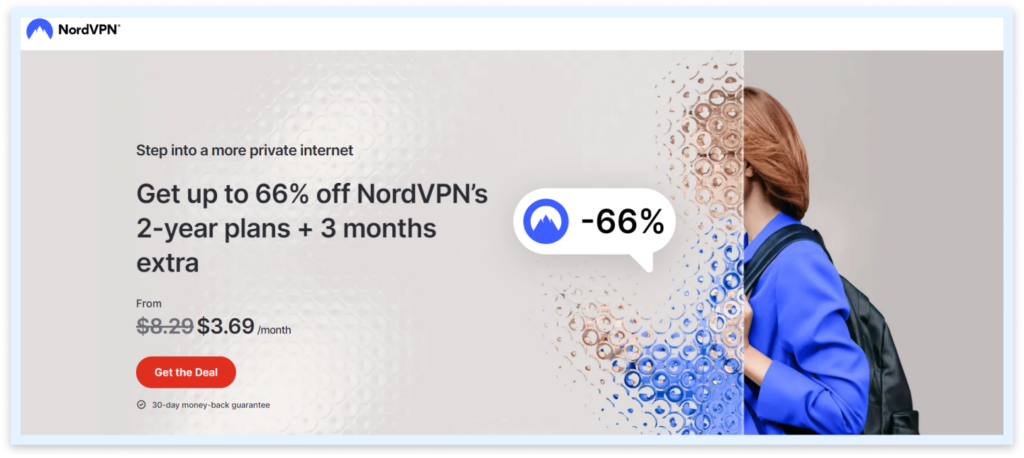
We tested the VPN’s streaming capabilities on Firestick. It could unblock Netflix (on 20 libraries), Amazon Prime, YouTube TV, Hulu, Disney+, BBC iPlayer, and more. The services worked effortlessly without needing us to switch between several servers.
VPN’s servers have blazing-fast speed for a smooth streaming experience. It employs the proprietary NordLynx protocol (based on the WireGuard protocol) to improve speed and security. We tested the VPN’s streaming ability on distant server locations, like Australia, and its performance didn’t drop noticeably.
2. ExtremeVPN
Features
-
WireGuard
-
IP/DNS leak protection
-
Strict no-logs policy
-
24/7 customer support
-
Dedicated Kill switch
Pros and Cons
- Unblocks popular streaming sites
- A responsive customer support
- Employ sufficient security and privacy measures
- Doesn’t offer a dedicated IP address
ExtremeVPN is another reliable and affordable VPN for Firestick. It is simple to download and use, has decent global server coverage, and offers fast speeds.
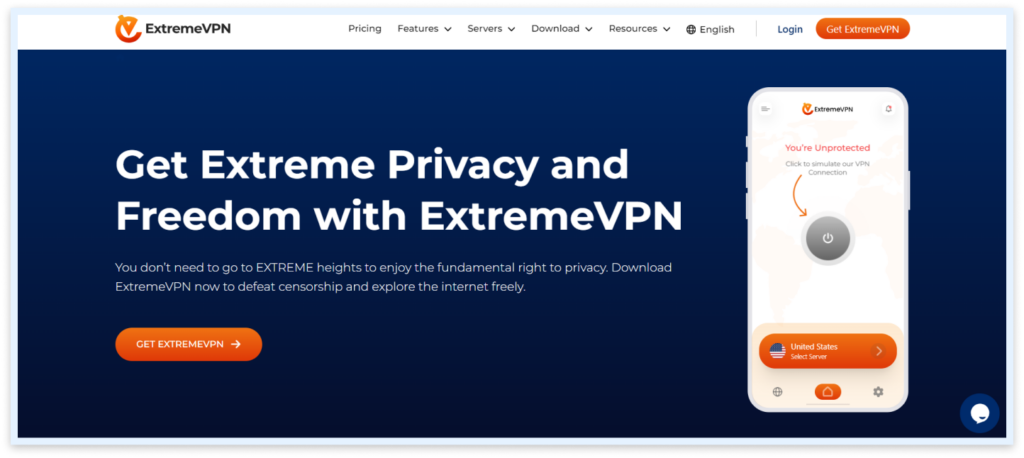
Since it doesn’t have a dedicated Firestick app, you must configure it using the methods above. The easiest way is to download the VPN on your router and connect the Firestick to the router. This will enable you to access restricted content from anywhere.
The VPN employs sufficient security and privacy measures to protect your connections online. It has AES 256-bit encryption, a no-logs policy, a kill switch, split tunneling, and more.
Despite these high-quality features, ExtremeVPN is one of the most affordable VPN services in the industry right now. It also offers a 7-day free trial and a 30-day money-back guarantee.
3. Surfshark
Features
-
Adheres to a strict no-logs policy
-
Over 3,000 servers in 100+ countries
-
Unlimited simultaneous connections
-
Multi-hop feature
-
Camouflage mode
Pros and Cons
- 24/7 live chat support
- User-friendly interface
- Solid privacy featurer
- No free version
Surfshark is a well-known VPN because of its exemplary service. It offers a wide range of advanced features, and the value for money is unbeatable.
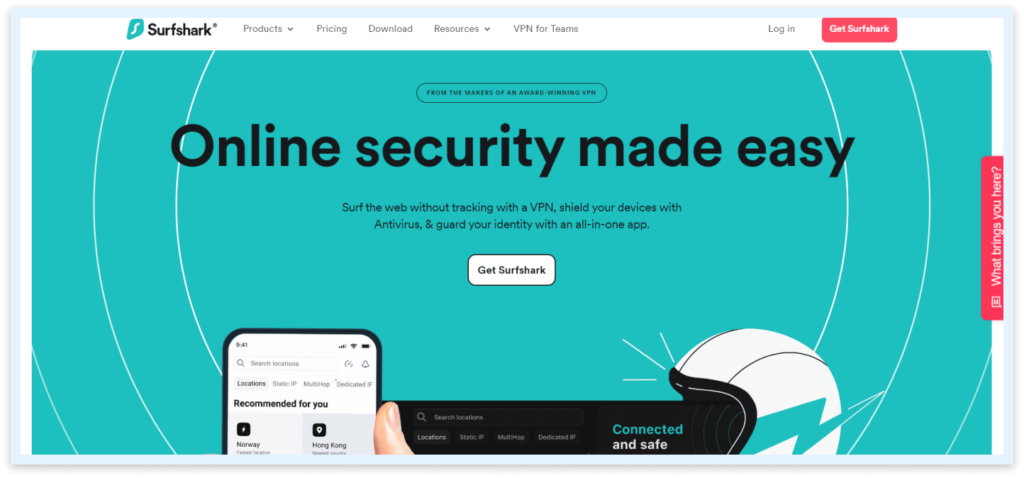
The VPN has a decent network of 3,200 servers in 100 countries, enabling you to unblock media content worldwide. Consequently, the massive server network ensures less server congestion and faster speed.
Surfshark has impressive unblocking capabilities. During our tests, we easily unblocked Netflix, Hulu, and Amazon Prime. The high-speed servers allow you to stream high-definition content seamlessly.
Comparing the best VPNs to install on Amazon FireStick
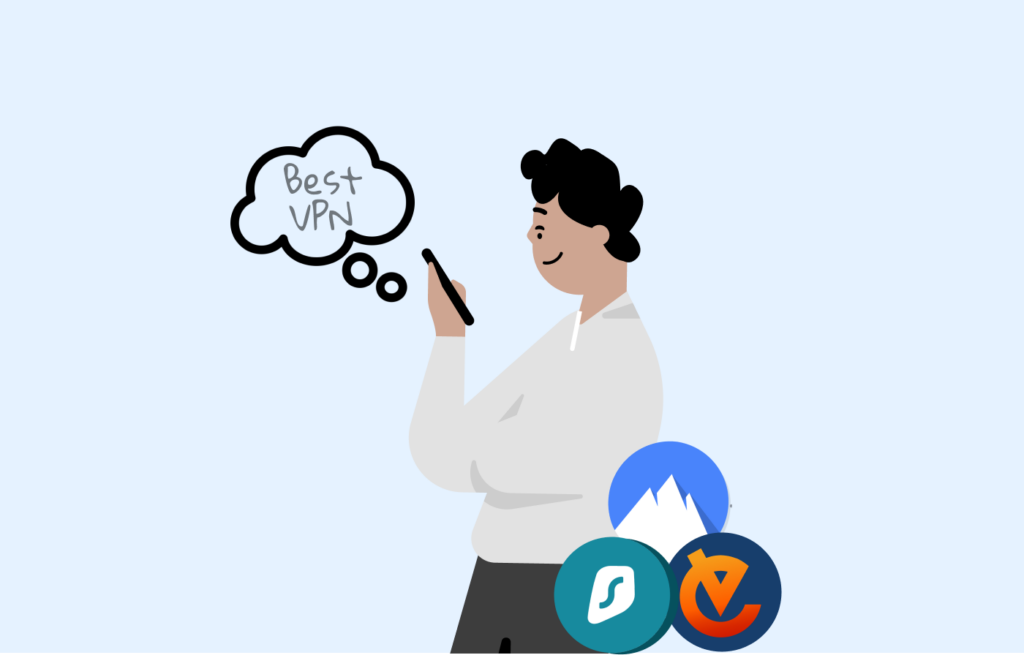
Here is a comparison table for the best Firestick VPNs.
| NordVPN | ExtremeVPN | Surfshark | |
|---|---|---|---|
| Supported device | Firestick, Windows, MacOS, iOS, Android, Linux, router | iOS, Windows, MacOS, Android, smart TV, router | Windows, MacOS, Android, iOS, Linux, Smart TVs, Routers |
| Streaming websites | Netflix, Amazon Prime, Hulu, Max, Disney+ | Netflix, Disney+, Hulu, BBC iPlayer, Peacock | Pluto TV, YouTube, Disney+, Amazon Prime |
| Simultaneous connections | 10 | 10 | Unlimited |
| Average speed | 100+ Mbps | 99+ Mbps | 99+Mbps |
| Best deal | $3.39 | $3.29 | $2.19 |
Methodology for choosing the best Firestick and Fire TV VPN
Here are some of the most important factors to consider when selecting a Firestick VPN.
- Support for Amazon Fire devices: If your VPN doesn’t have a dedicated app for Firestick, it should at least have a router app. This will enable you to bypass geo-restrictions through the router.
- Global server coverage: Since you’ll be unblocking content from different regions (this is one of the reasons many people use a VPN), you need a VPN with global server coverage. Besides extensive coverage, the VPN should have many servers to avoid congestion and poor performance.
- Kill switch: This essential security feature cuts your internet traffic if the VPN connection fails. So, choose a VPN with an automatic kill switch to watch your favorite content without compromising your security.
- Robust encryption: Choose a VPN with AES 256-bit encryption (the industry standard) for utmost online protection.
- Fast speed: Streaming is data-intensive, so you’ll need a VPN with fast-speed servers. Also, ensure it offers unlimited data for seamless streaming.
Can I use a free VPN for Firestick?

Yes, you use free VPNs for Firestick, but we discourage you from using them because of their shady reputations. For example, some have been caught stealing and selling user data to third parties, and others are known to embed malware in their software.
Instead, you should opt for freemium VPNs, as discussed in our above list. These are premium VPNs that offer a free VPN version. Although they have certain limitations, like fewer servers, you’ll get adequate protection and stellar performance.
Firestick VPNs to avoid
Many VPNs claim to work efficiently, but only a few do. Here are some VPNs we encountered during our research that you should avoid.
- Hide.me: It has a safe, free version. However, the VPN doesn’t unblock geo-restricted content, is slow, and no longer supports P2P sharing.
- Hola Free VPN: This VPN is known for selling free users’ bandwidth to premium users, exposing free users to privacy risks. It also logs your streaming activities.
- TunnelBear: TunnelBear’s free version cannot unblock some streaming apps. Also, it doesn’t have a dedicated Firestick or router app, which can complicate installing it on your Firestick.
Is it legal to use a VPN with Fire TV?
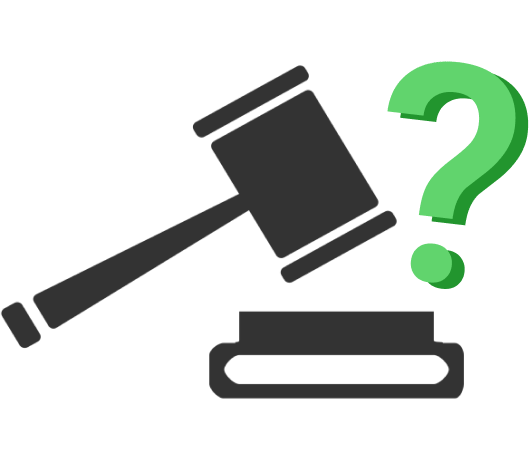
The legality of VPN usage depends upon the country in which you are currently living. Some countries ban VPN usage, and using it can get you into trouble. These countries include Belarus, North Korea, Turkmenistan, Iraq, and Oman.
Consequently, some countries only allow using government-approved VPNs. They include the UAE, Russia, China, Uganda, Egypt, India and Iran.
Since technology is crucial for global business, the regulations are ambiguous and constantly evolving. So, always check the local rules regarding VPN usage in your region before using a VPN, especially when traveling.
How to install a VPN on Firestick, Fire TV, and Fire TV Cube directly
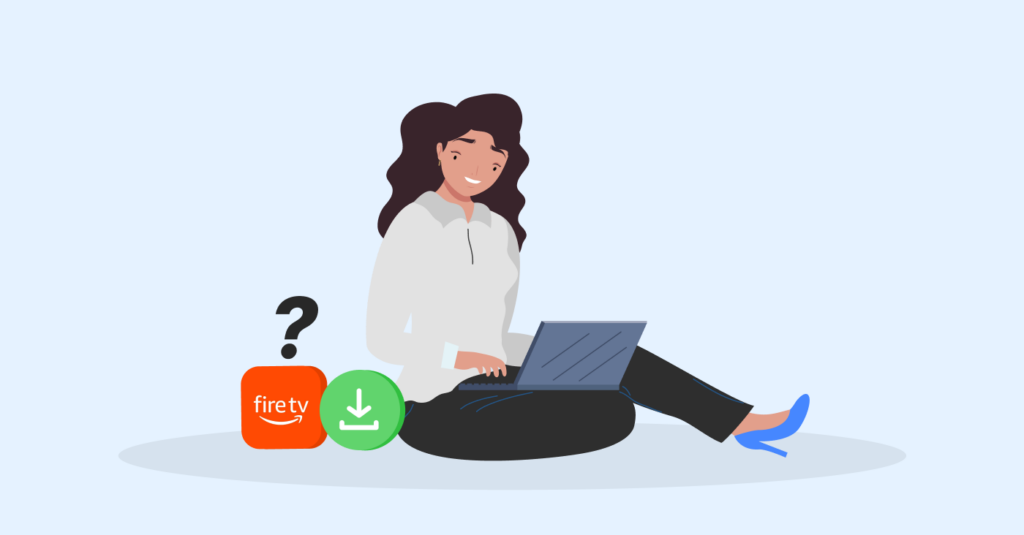
Here is a general procedure for installing a VPN on your Fire Stick device. Alternatively, you can visit the specific VPN website to learn more.
- Open the ‘Settings’ menu and click on ‘Network & internet.’
- Toggle on the ‘Mobile hotspot’ option.
- Turn on the VPN on your device.
- Go to ‘Settings>Network and Internet>Change adapter options’ to see the available networks.
- A new connection representing your Mobile Hotspot connection will appear.
- You’ll also see your VPN’s network connection. Right-click on it and tap on ‘Properties.’
- Tap on the ‘Sharing’ tab in the new window.
- Toggle on the option ‘Allow other network users to connect through this computer’s internet connection.
- Under ‘Home networking connection,’ select your Mobile Hotspot connection in the dropdown menu. Then click the ‘OK’ button.
Alternative methods to install a VPN on your Amazon Fire TV
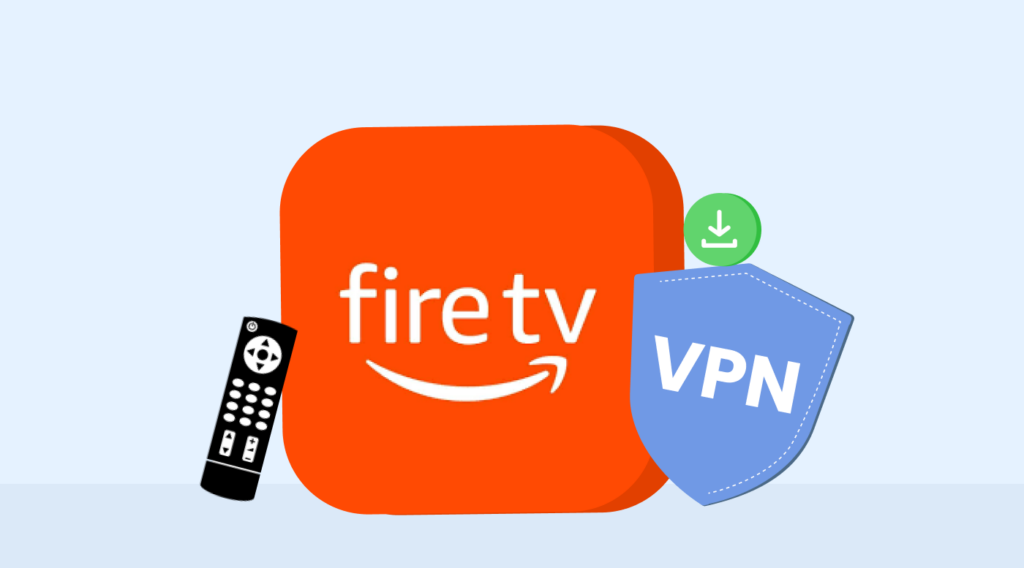
While many reliable VPNs (like the ones discussed below) have dedicated Firestick VPN apps, others don’t. Thankfully, there are some workarounds if your Fire TV doesn’t support VPNs or you can’t find your desired VPN on the Amazon App Store.
However, some of these strategies might require you to remove restrictions on installing applications from third-party sources other than the Amazon App Store.
Here is how to do it on Fire TV, Fire TV Cube, and Firestick:
- Open the Settings menu and click ‘My Fire TV’ or ‘Device’ or a similar option.
- Navigate to the ‘Developer options.’
- Toggle ‘On’ the ‘Apps from Unknown Sources’ option.
- A prompt will appear warning you about the risk of activating this option. Click on the ‘Turn On’ button to enable this option.
This enables you to download apps from other sources. However, to be on the safe side, always ensure you do it from a trusted provider.
After allowing the installation of apps from other sources, you should record your device’s IP address. You will need this information to install the VPN on Firestick devices.
Download and install a VPN APK
As mentioned before, choosing a VPN with a dedicated Firestick VPN client is ideal.
Don’t worry if you’ve already subscribed to a VPN that doesn’t have the Firestick app. You can download the VPN directly on your Fire TV device with an APK.
However, you must download the ‘Downloader’ app on your Firestick device. This will allow you to download app APKs from legitimate sources, including VPNs. Again, you should download the APK from a reliable source.
Here is how to download a VPN with a downloader:
- Search for ‘Downloader’ on your Fire device.
- Download and install it (the one with an orange logo).
- After installation, the app may ask permission to access the device’s storage.
- Open it and search for the VPN URL you want.
- Download and install the VPN APK.
- Sign in to the VPN app and connect to a server.
Sideload apps through Android
As Firestick devices run on the Android operating system, you can sideload a Fire TV Stick VPN via an Android device.
You only need an Android device to download apps on your Firestick. For example, you can use Apps2Fire, which uploads apps on a device through an IP address. However, this can only work with a second-generation or newer Firestick device.
Here is how to sideload VPN apps on a Fire TV device:
- Record your Firestick IP address.
- Connect the Android device to the same Wi-Fi network as your Firestick device.
- Navigate to the ‘Developer options’ and toggle ‘ADB debugging.’
- Search for the ‘Apps2Fire’ app in the Play Store on your Android device.
- Download and install the app.
- Launch the Apps2Fire and open the settings menu.
- Click on ‘Set up.’
- A prompt will appear requesting The IP address. Input the Firestick IP address (the one you recorded earlier) and save it.
- Open the Apps2Fire menu and choose ‘Upload apps.’
- Search for the VPN app you want to download and click on it. The app will install on your Firestick automatically.
- Open the ‘Settings’ menu on your Firestick and choose ‘Applications.’
- Choose ‘Manage installed applications.’
- Tap on the VPN app you sideloaded to launch it.
- Enter your credentials to sign in.
- Connect to any server location, depending on the content you want to watch.
Use a VPN on Firestick, Fire TV, or Fire TV Cube through the router
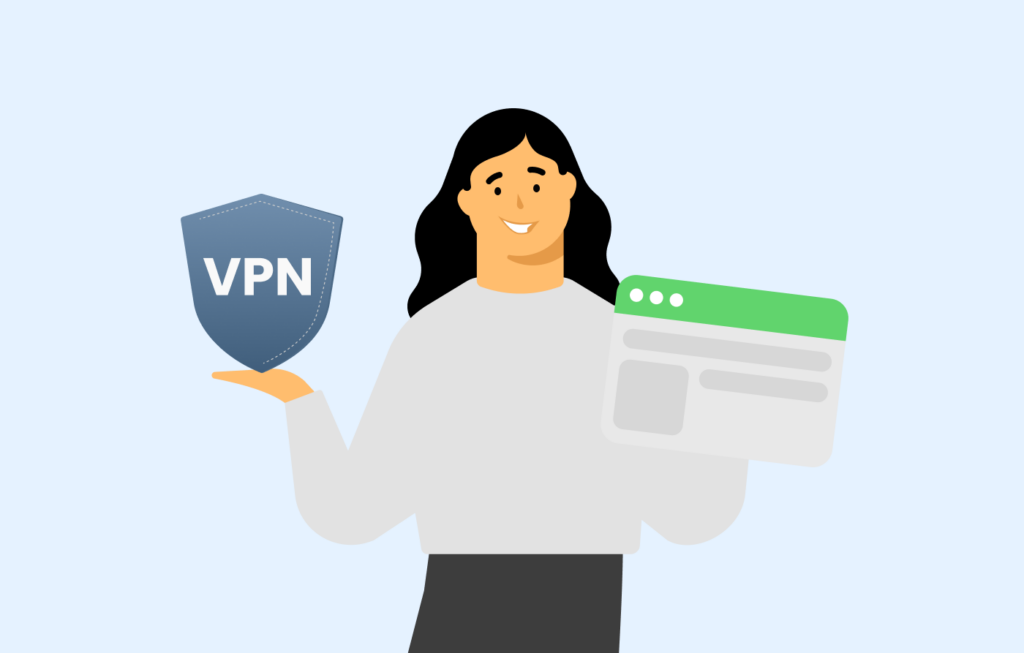
If you are still stuck, here are other viable options if you can’t get the VPN’s APK, your device can’t support sideloading, or your Firestick or Fire TV isn’t compatible with VPNs.
Connect to a virtual VPN router
You can use your laptop to create a virtual Wi-Fi router to manage your Firestick’s internet connection. To do so, you only need to install the VPN app on your laptop and turn on the hotspot. This will enable you to enjoy the VPN’s functionality on your Fire TV.
The following guide explains how to do it.
For Windows 10
- Open the ‘Settings’ menu and click on ‘Network & internet.’
- Toggle on the ‘Mobile hotspot’ option.
- Turn on the VPN on your device.
- Go to ‘Settings>Network and Internet>Change adapter options’ to see the available networks.
- A new connection representing your Mobile Hotspot connection will appear.
- You’ll also see your VPN’s network connection. Right-click on it and tap on ‘Properties.’
- Tap on the ‘Sharing’ tab in the new window.
- Toggle on the option ‘Allow other network users to connect through this computer’s internet connection.
- Under ‘Home networking connection,’ select your Mobile Hotspot connection in the dropdown menu. Then click the ‘OK’ button.
For macOS users
- Open the Apple menu and click ‘System Preferences.’
- Tap on the ‘Network’ icon.
- Click on the ‘+’ sign at the bottom of the new window.
- Update the details in the new window to ‘VPN Type: L2TP over IPSec’ and ‘Interface: VPN.’
- Enter your desired network name for the hotspot under the ‘Service Name.’
- Tap on the ‘Create’ button.
- Input the details your VPN client has provided. Ask your VPN service to provide it if they haven’t.
- Click ‘OK’ after entering the details.
- Tick the ‘Show VPN status in the menu bar’ option.
- Click ‘Advanced’ settings; turn on the ‘Send all traffic over VPN connection’ option, then click ‘OK.’
- Click the ‘Apply’ button to save the settings.
- Click on the ‘Sharing’ icon under ‘System Preferences.’
- Click on the ‘Internet Sharing’ option on the left side of the new window.
- Create a network name before the ‘Share your connection from’ option.
- Choose ‘Wi-Fi’ for the ‘To computer using’ option.
- Click on the ‘Wi-Fi Options’ button.
- Enter your network’s name using the ‘Network Name’ option.
- Input a secure password and retype to verify it.
- Avoid the ‘Channel’ option and choose WPA2 Personal as the ‘Security’ option.
- Click on the ‘OK’ button.
- Return to the ‘Internet Sharing’ window and turn on the Internet Sharing option.
Connect to your physical VPN router
If you can’t figure out the above method, another workaround is connecting your device to your physical VPN router.
This method allows you to use a VPN if your Amazon Firestick can connect to a VPN router.
What is a VPN router? This is where the VPN is installed directly on the Wi-Fi router instead of any other device. As a result, all the traffic running through the router is encrypted. So, if you connect your Firestick device to this router, you don’t need to worry about installing the VPN on the device itself.
This method’s only limitation is that you need another device, such as your smartphone or computer, to change the server location.
How to know if a VPN works with your Firestick
Follow these steps to tell if your VPN is working on your Firestick:
- Open the downloader app.
- Tap on ‘Home.’
- Search the bar button.
- Check if your Firestick’s IP address has changed.
How to update the VPN app after installing it on Firestick?
Once you install a VPN on your Firestick, you must ensure the app receives regular updates from the service provider to keep it secure.
Unfortunately, the app is unlikely to get updates since you didn’t download it from the official Amazon App Store.
So, what should you do?
Thankfully, you can update the VPN client manually to keep it always safe and secure. Follow the following steps to do it.
- Open your Fire TV and navigate to the ‘Settings’ menu.
- Go to the ‘Applications’ and choose the ‘Manage installed applications’ menu.
- Select the VPN app you installed and tap ‘Force stop.’
- Repeat the sideloading method above to reinstall the VPN again.
- Since the app already exists on your device, a prompt asking you to install the updated app version will appear. Click ‘Yes’ to allow the update.
- After that, sign in again to enjoy a safe and private streaming experience.
Uninstalling the VPN on your Fire TV stick
- Open ‘Settings’ on your Firestick.
- Go to ‘Applications.’
- Tap on ‘Manage Installed Applications.’
- Select the VPN application
- Click ‘Uninstall’
Follow the remaining instructions to complete the process.
Should I use a VPN for a jailbroken Firestick?
Jailbreaking or rooting a device means bypassing the manufacturer’s restrictions and getting root access to its operating system. This allows you to install apps from unknown sources.
However, jailbreaking or rooting devices can cause stability issues and increase security vulnerabilities. Also, some apps from unknown sources may add security threats.
Fortunately, you don’t need to jailbreak or root your Firestick device to use apps that are unavailable on the Amazon App Store. You only need to sideload the VPN app (as explained above).
We recommend always using a top-notch VPN like NordVPN, especially with a jailbroken or rooted device. The VPN will secure your internet traffic and keep you private.
Troubleshooting Firestick VPN – Quick tips
If you have installed your VPN correctly and have a stable internet connection, your Firestick device should work properly with it.
However, if you face any issues, try the following tips:
- 1st Generation Fire devices don’t support VPNs, so you should install the VPN on your router and then connect the Firestick to the router.
- If you log in to your VPN app on Firestick, ensure you’ve entered the correct username and password.
- If the Firestick device can’t establish a connection or shows some errors, restart it.
- If the VPN exhibits glitches or malfunctions, reinstall the app on your Firestick.
- Try switching to a different server if you experience connectivity issues or slow speeds.
- If you’ve forgotten your password, click on ‘Forgot password’ to create a new one.
- Most VPN providers have active customer support. So, if the above troubleshooting tips don’t help, you can always contact them.
FAQs
Switching to a nearby server is the easiest way to fix slow speed. If that doesn’t work, try the other troubleshooting tips above.
Sideloading your Firestick is safe if you install trustworthy apps. Do not install VPNs that have a history of lackluster privacy policies as they might snoop on your usage data and sell to third-parties.
Nowadays, VPNs have become budget-friendly. For example, the premium VPNs on this list are affordable, with the most expensive costing less than $4 per month. Please note, these VPNs are affordable when you purchase a 12-month plan or more. We have also featured freemium options if you want a free option.
Firestick can do much more than stream movies, music, live TV, and podcasts. You can use it to play video games, answer the video doorbell, ask Alexa about the weather, and more.
Yes, you can. However, you won’t be able to continue your favorite show because you will be limited to that country’s content. That is why you need a VPN to change your location.